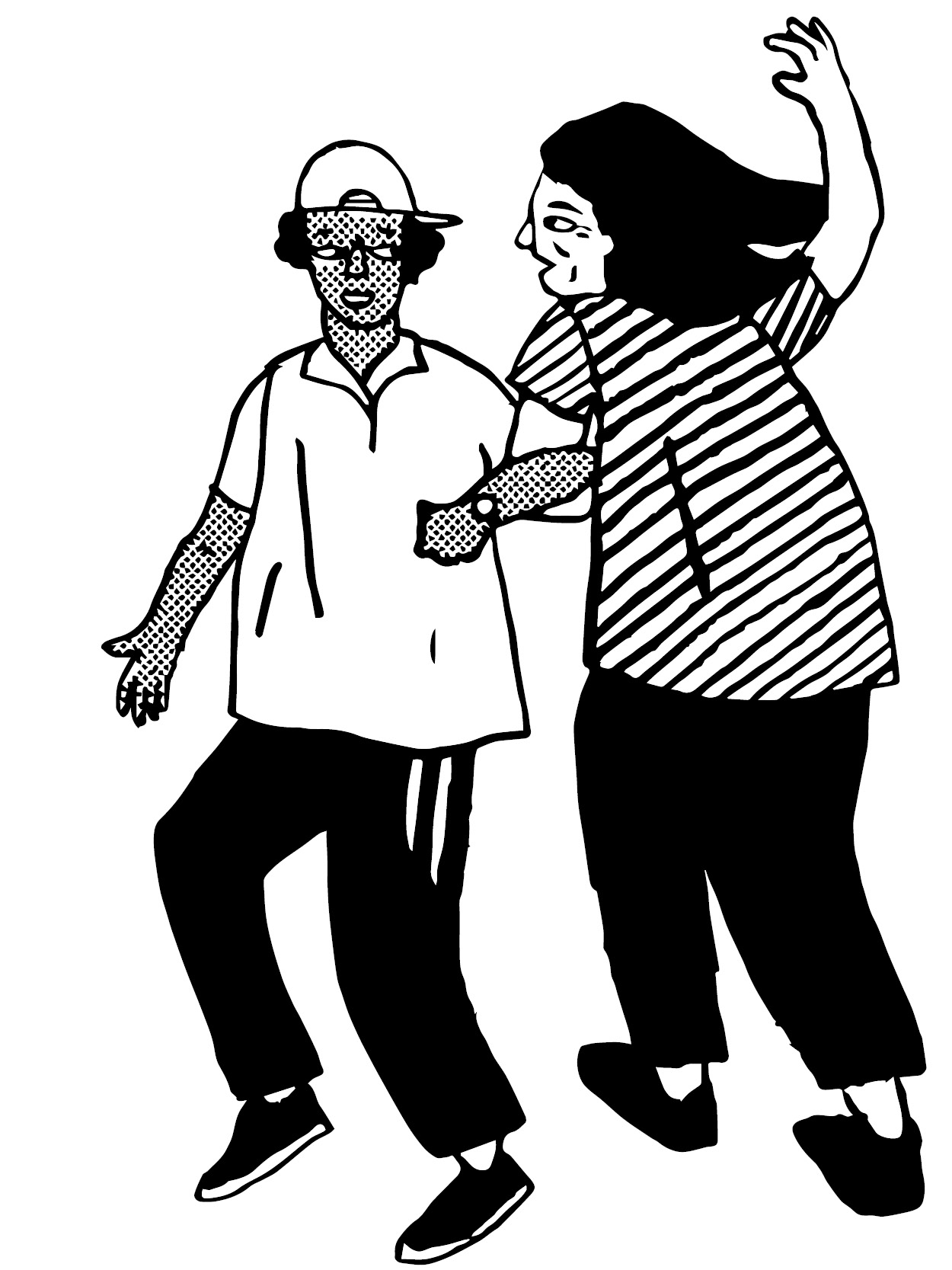Searching and browsing
Broadly speaking, the term “archives” is used at the VWML to refer to non-published material within the collections. (For published material, consult the Library Catalogue).
The archives include many different formats such as paper and photographic material, film, tape recordings and digital files. The archival collections consist largely of personal collections mainly of collectors, scholars and performers. From this search option, you can also search the VWML photograph collection.
Searching the archive catalogues
From the main Catalogues and Indexes home page select Archive catalogues in the top menu, or “VWML archive catalogues” in the boxes below. These both open the appropriate search option:
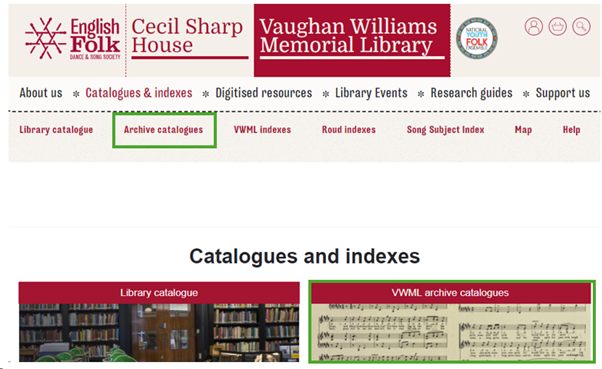
Enter your search term(s) in the box marked “Text”.
To the right of this one can choose to select an option from one of four options from a drop-down menu:
- All of these words (default option) – the results must contain all of these words
- Any of these words – very broad: results will contain one or more of the words
- Together as a phrase – very specific: the results will contain these exact words in this exact order
- None of these words – used to rule out results that contain these words
Below is a box marked “Within”. This allows you to make a more specific search on certain fields/combinations of fields only. Select as many additional fields to search on as you wish by selecting the “Add more fields” button. There is an option to search in all or any of the fields selected.
Submit your search by selecting the red “Search” button:
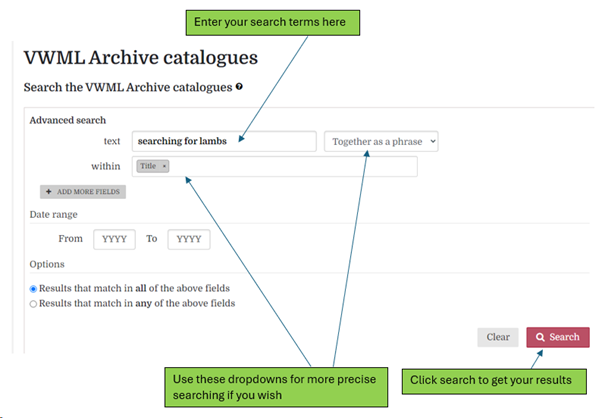
A list of results will appear. By default, these are shown in a list form. If you would like this list to display more details, click on “Show as full records” on the top right of the results list.
By default, the results are listed 50 to a page, but this can be adjusted to 20 or 100 by selecting from the drop-down list next to “Results per page”.
Results are displayed in order of “Relevance” to your search, but other options are available from the drop-down list next to “Order by”.
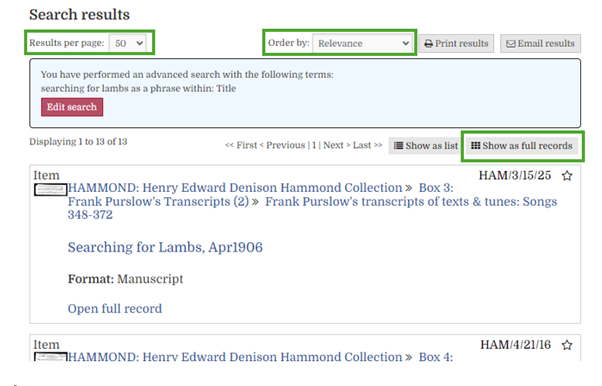
If an item has been digitized, a thumbnail image or sound recording icon will be displayed in the top left-hand corner of each record in the list of results.
Down the left-hand side of the screen are further options to filter by, such as name of archive collection, date range, whether digitized, format etc. Checking one of the options in this pane will narrow your search results. If you select “Photographic print” from the list of formats, you will narrow your search to items in the VWML Photograph Collection. You can return to your original selection by unchecking the option:
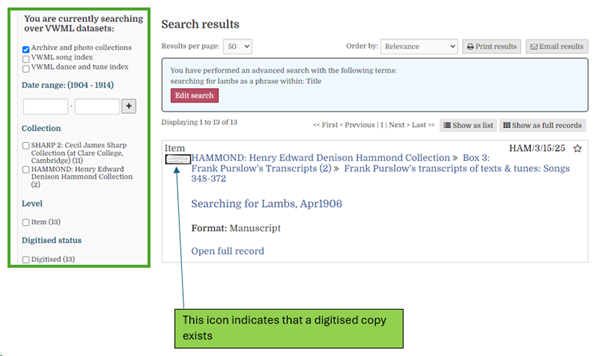
To select a record from the results list, click either on its title (displayed in blue), its reference number, or on “open/view full record”. Once a record is selected you will be able to view all the fields for which data is available:
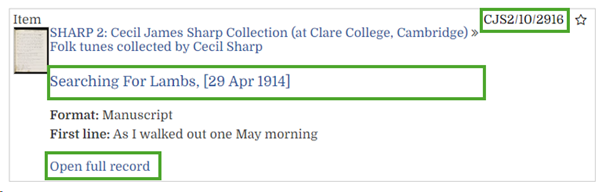
Across the top of each record, above the title, is a string of text which acts as a link to show where the record sits within the hierarchical catalogue, with each element separated by >>. Clicking on the element will take one up to the catalogue level(s) above.
Clicking on the “Roud no.” opens, in a “global” search (i.e. includes references in Index entries as well as archive catalogues), all instances of songs with that Roud number.
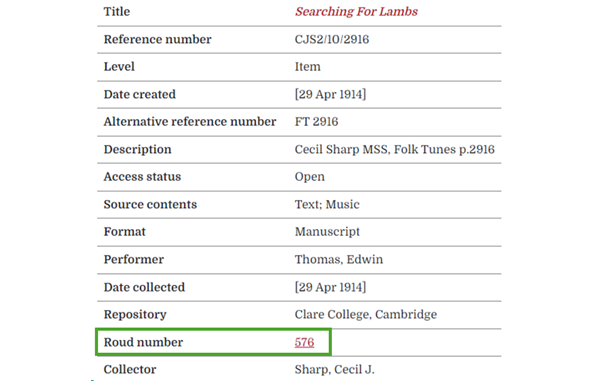
To the right of your selected record you will see a list of actions that can be taken in respect of that record, including the option to save it:
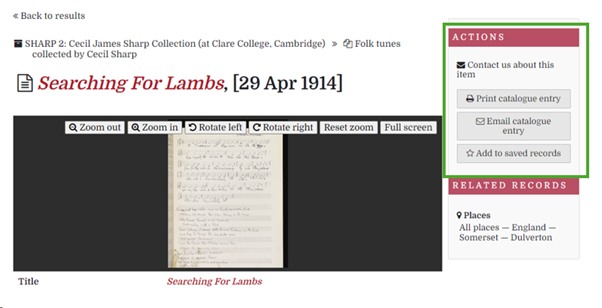
If you do this, a new heading appears in the main menu across the top of the screen called “Saved items”. Selecting this will reveal your saved records. They will stay there until you clear them.
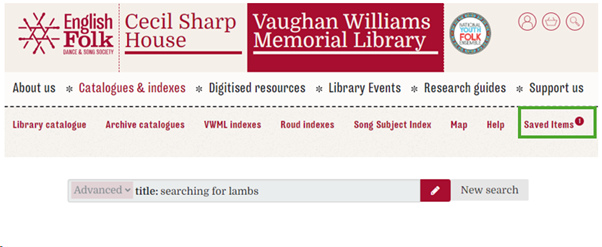
Browsing the archives catalogues
The option to browse can be located be scrolling down below the search boxes described above. There you will find rows of box icons representing the different archive collections.
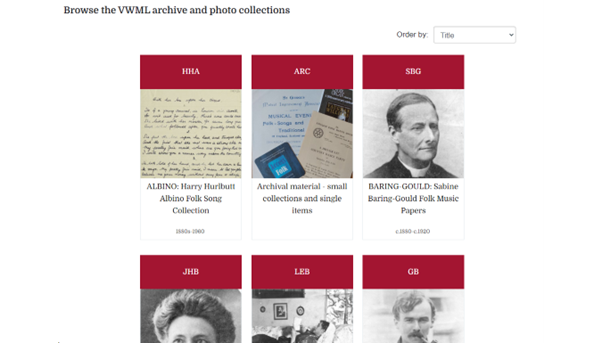
The archive catalogues are arranged hierarchically, so in addition to free-text searching, you have the useful facility to browse through the many individual archive collections to see what is available within them.
Selecting the icon of an individual collection brings up details of the collection (also known as a fonds) as a whole and a summary of the contents of the particular catalogue.
Under “Contents” are listed the titles of the next level down in the collection’s hierarchy which might be series or files:
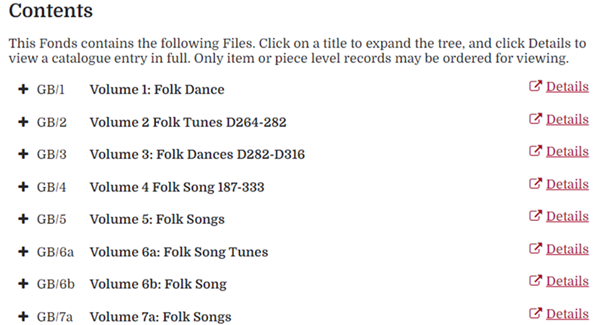
Selecting any of the titles of the series or file brings up a listing of its contents:
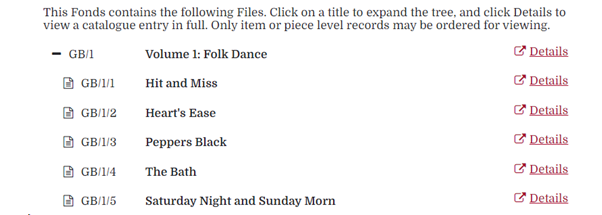
And selecting “Details” shows a catalogue entry in full:
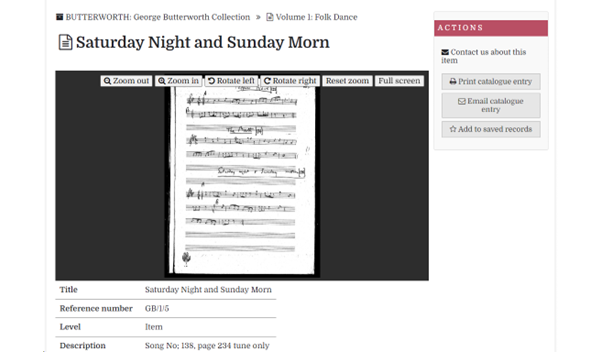
Requesting access to Archive Items
All archive materials must now be ordered 3-4 working days in advance should you wish to consult the originals. If you wish to view a particular item or collection, please use the 'Contact us about this item' link on the top right of the archive catalogue entry. Alternatively, email [email protected], or phone +44 (0)20 7485 2206 ext.233 and give us the full details of what you wish to view, including the collection name, reference number, and title of the specific item(s) if applicable.